Standard RSS Feed
Example RSS Feed
This feed pulls posts from multiple blogs and is capable of limiting displayed posts to specific categories.
The Standard RSS Feed content type allows you to place an external RSS feed onto your page as a positionable widget. This can be helpful for providing updates from a blog, showing posts with specific categories, or aggregating a number of related external information sources. Unlike most RSS feed readers, the Standard RSS Feed content type is capable of narrowing shown posts by specific categories and drawing from multiple feed sources--If you have posts categorized as "research" on three different blogs, this content type can aggregate those posts into a single on-page feed.
Adding an RSS Feed
To add an RSS feed or aggregation to your page, click "Add Content to Current Page" in the top bar of your Direct Edit window and select "Standard RSS Feed."
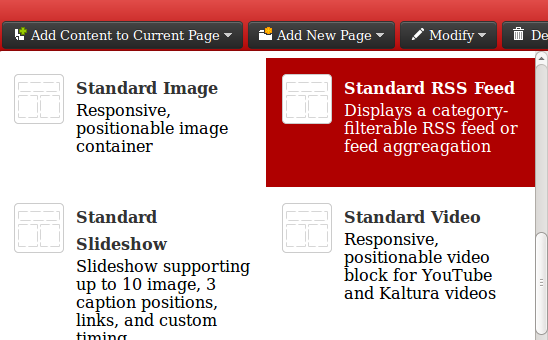
You will be presented with the following interface:
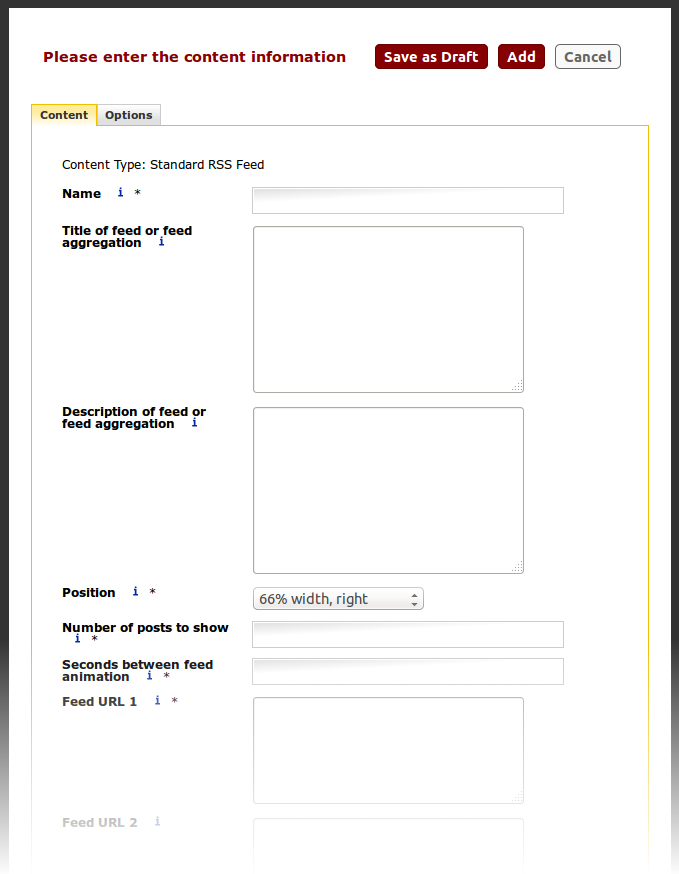
Please fill in the "Name" box with a unique name for the content item. This field will not show up anywhere on your finished page.
Options and Features
Wrapping Body Content Behavior
To wrap text around your RSS feed, place a "Wrapping Body Content" content type immediately after the feed.
