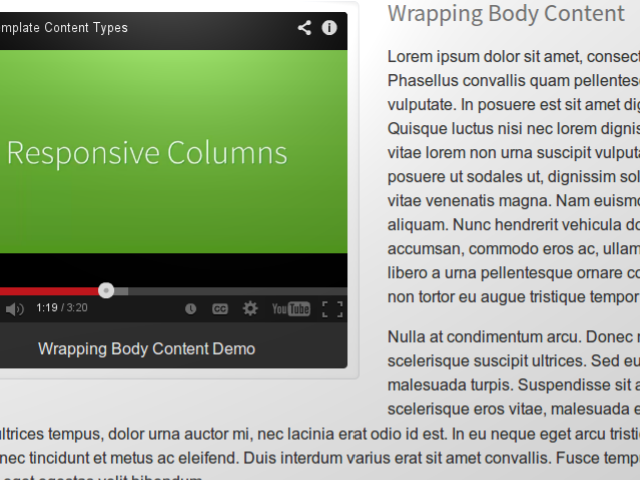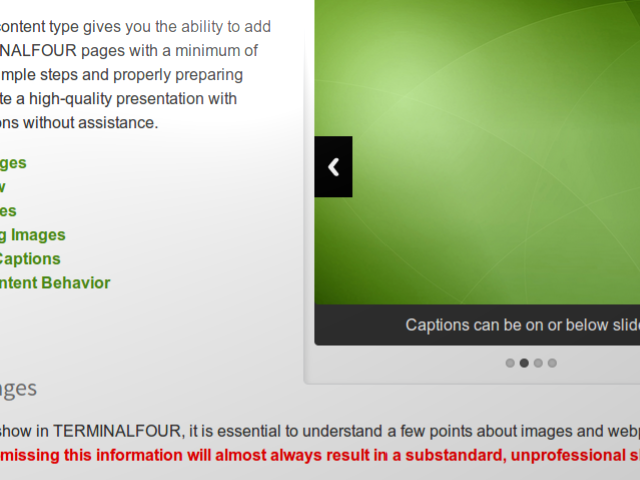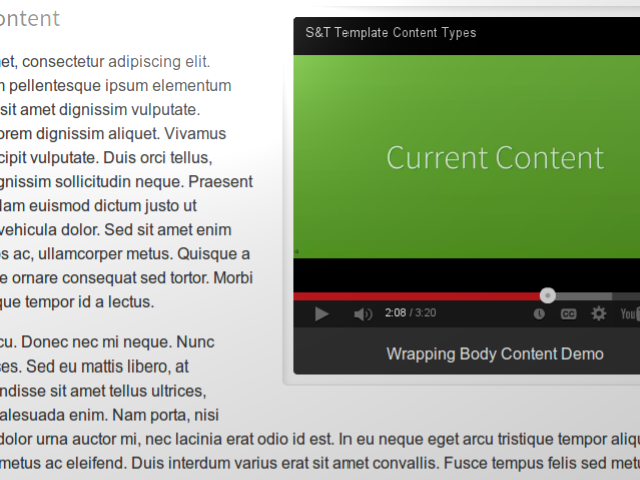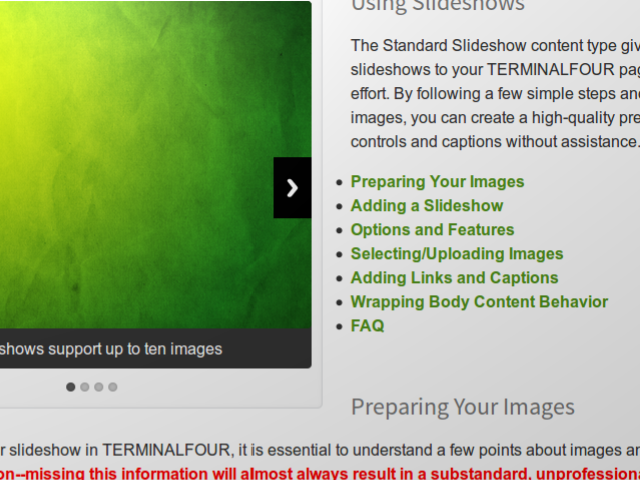Wrapping Body Content
Wrapping Body Content is a more modern replacement for the Body Content content type, and can be used in the same manner and in all of the same circumstances; however, Wrapping Body Content is also able to wrap around floating items (like slideshows, feature images, and videos) to create a newspaper-like effect.
Using Wrapping Body Content is simple. When you click "Add Content to Current Page" in Direct Edit, or "Add Content" through the site structure, just choose "Wrapping Body Content" instead of "Body Content." The input boxes for Wrapping Body Content are identical to the ones you're used to for Body Content, and can be used in the same manner. Feel free to include images, lists, line breaks, paragraphs, indention, etc. as needed on your page.
Achieving the "Wrapping" Effect
To get your Wrapping Body Content to wrap around a "floating item" like a slideshow, feature image, or video, follow these steps:
- Place the floating item onto your page
- Place the Wrapping Body Content onto your page
So long as the items are placed in this order, the Wrapping Body Content will see the floating item and then wrap neatly around it.
Tips & Tricks
- If an image will be too large to fit on your page, double-click it and type "fit" in the "class" field, then press update. Wrapping body content will then actively scale the image down to match its proportions.
- If your page has multiple topics, use a Wrapping Body Content for each of them. The headings on each wrapping body content help search engines and screen readers scan your page, leading to better placement in search results and a more pleasant experience for users with vision impairments.
- To get a Wrapping Body Content item to wrap around a "floating item" (like a slideshow, feature image, or video), it must be placed immediately after that floating item. This is especially important if you are a Direct Edit user, as Direct Edit does not allow you to quickly reorder items on the page.
- If you place a floating item after a Wrapping Body Content, the floating item will position itself below the Wrapping Body Content and wait for another Wrapping Body Content to wrap around it.