Linking Documents
Using TERMINALFOUR to link to an Office document or PDF works similarly to inserting an image into your page; however, a few extra steps may be necessary if you would like to use an image as the link or adjust the wording of the link.
Linking a document using a text link
- Press the Insert Media button

- If you have not already uploaded your document, press the Add Media button
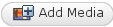
- Add a name and description for your document
- Select the document you wish to upload in the Media field

- Click the Add button

- Select the "document/textLink" Content Layout on the left
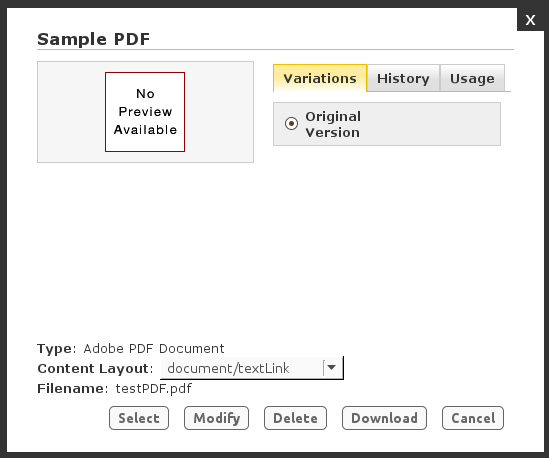
- Click Select

- Double click the link to edit the link text
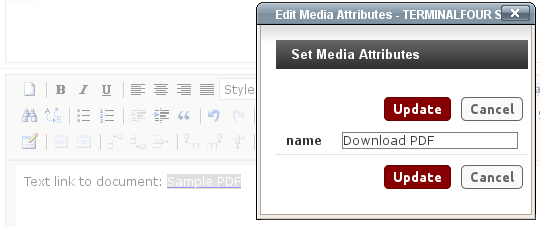
Linking a document using an image link
- Resize the thumbnail to your liking using Paint or GIMP--A size of 64x64 pixels usually results in a good thumbnail; however, some users prefer to use larger images (like small magazine covers or document previews) to link to documents.
- Press the Insert Media button

- If you have not already uploaded your document, press the Add Media button
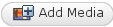
- Add a name and description for your document
- Select the document you wish to upload in the Media field

- Select the image you would like to represent your document in the Thumbnail field

- Click the Add button

- Your document is now in the media library. Find it and click it.
- Select the "document/thumbnailLink" Content Layout on the left

- Click Select

Your thumbnail should now appear in the document, and will link to your PDF. Depending on how the PDF document was created and the user's browser settings, clicking the link may open the document in the browser window, prompt users to download the document, or open the document in the user's standalone PDF reader.
Removing a linked document
To remove a linked document, right click the link (text or image) and select "Remove Media."
