Page titles
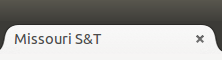
What is a page title?
Page titles show up in the titlebar of browser windows and tabs, as the text that identifies a bookmark or favorite, and within search results.
Without a proper page title it is difficult to identify saved bookmarks, search for pages or identify page content.
Always add a page title
All sections/pages created in T4 will need to have page titles assigned. If the section/page was created using T4's Direct Edit, the page title is automatically generated using the section name, but sometimes the page title may need to be changed.
A good, succinct page title is one of the simplest and most effective techniques you can use to ensure your page shows up well in search results.
How to add a page title
Locate the section/page
To change the title of a section/page, click the TERMINALFOUR logo in the upper left-hand corner of your screen to access the "site structure" view, then navigate to the page that needs a new title by expanding the hierarchy.

Navigate to the metadata tab
Click the section name to load the details for the section/page. Once the section details have loaded, switch to the "Metadata" tab. The page title field is at the bottom of the list of inputs, titled "DC.title".

Enter the new title for the page into the "DC.title" box, then click "Update."

Fill in the box for the page title and click update.
Example page titles:
- Home
- About Us
- Submission Forms
- Faculty Directory
- T4 Tutorials
Do not include the title of your site or "Missouri S&T" in the DC.title field. That information will be automatically added by the template.
